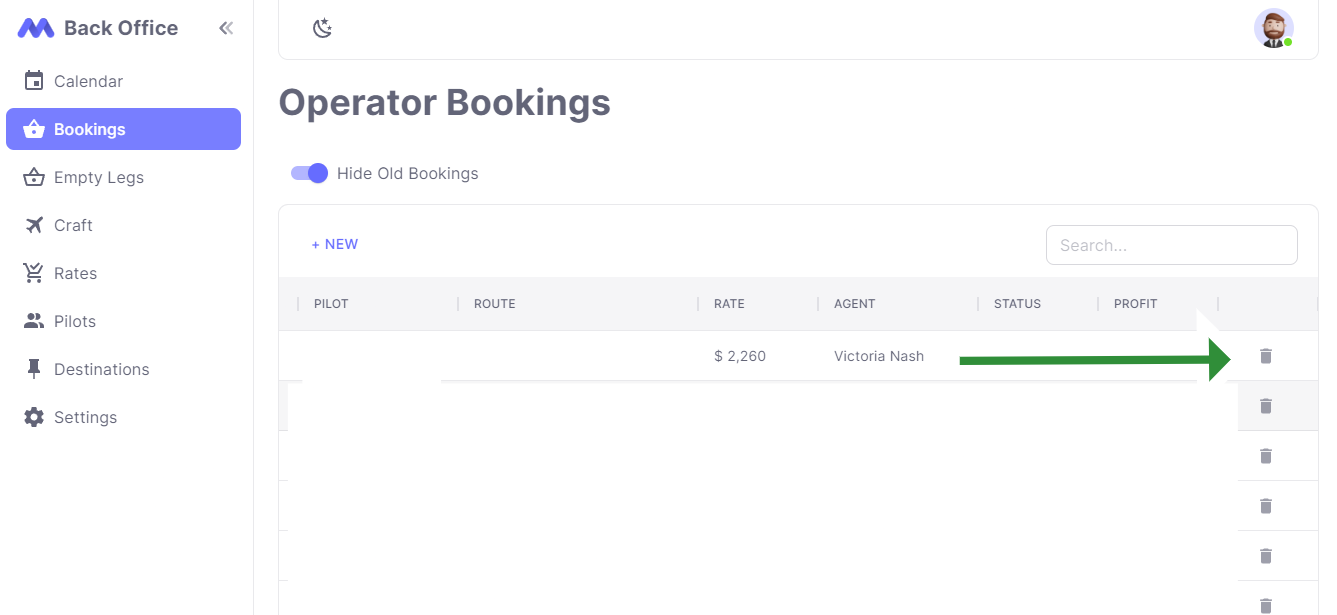Bookings Quick Start
Introduction
This guide will help you manage your operator bookings in the backoffice.
The bookings in the backoffice are only visible by your team and are used to track the status of your bookings, view them on a color-coded calendar, and send alerts to your team when needed.
Viewing Bookings
To view the bookings for your operator, navigate to the "Bookings" link in the navigation bar.
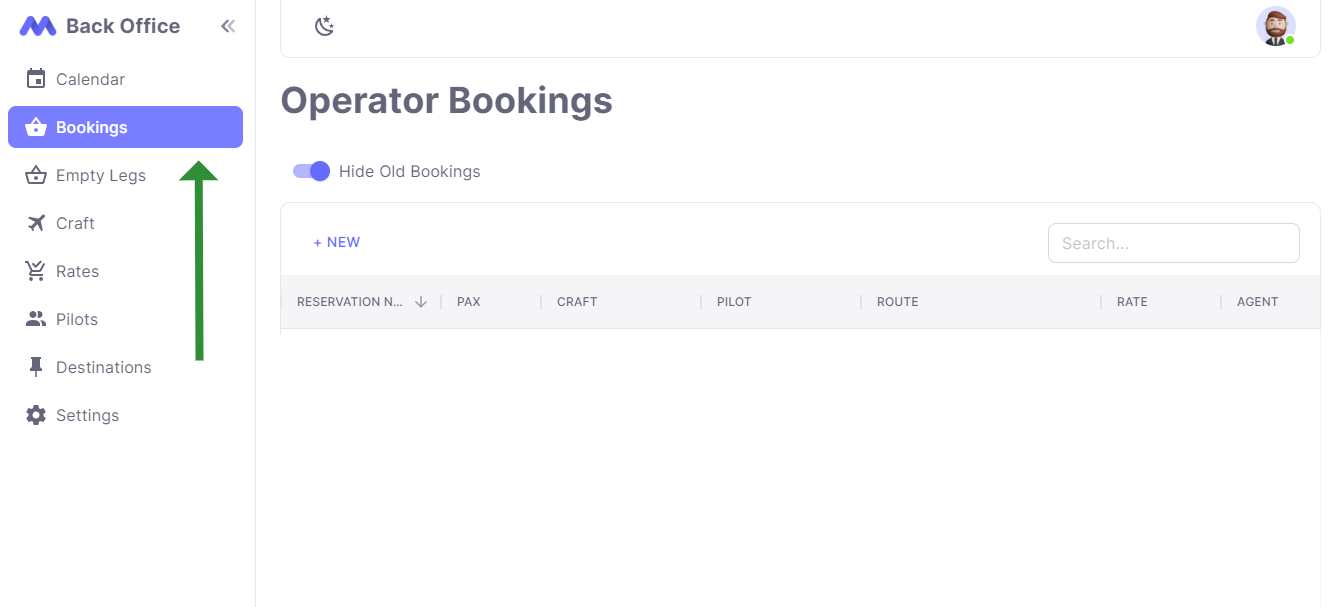
If a customer books through superfly.aero and your operator maintains the aircraft, we will create a corresponding operator booking. To verify, check for a green "Superfly" container under the Agent Name in the Operator Bookings table.
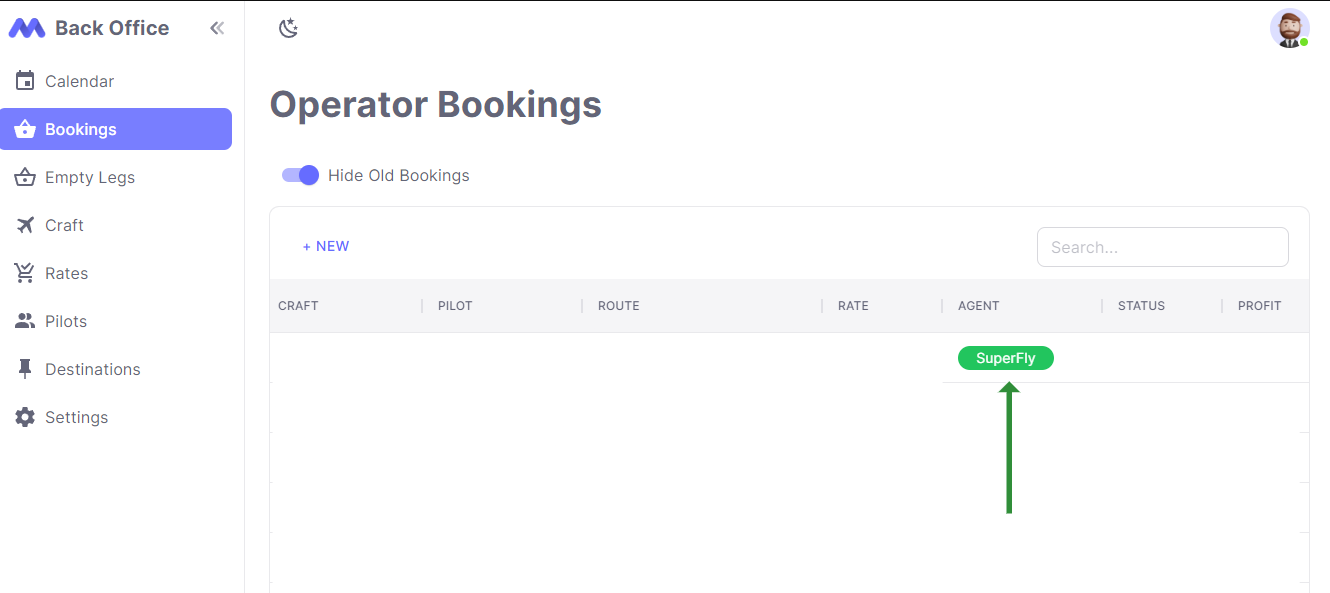
Adding a new Booking
To add a new booking, click on the "+ New" button located above the table header.
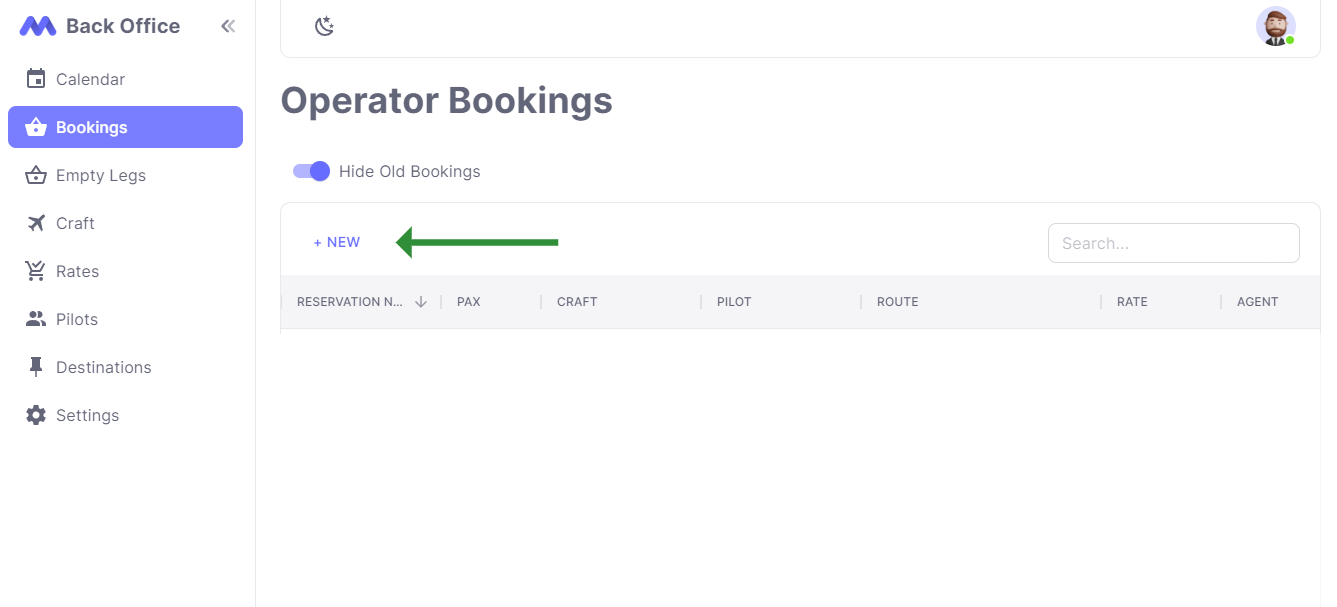
The following fields are on the new booking form:
| Field | Description |
|---|---|
| Service Date | The date the booking will fly |
| Reservation Name | A name used to identify the booking |
| Pax | How many passengers are booked |
| Craft | The craft assigned to the booking |
| Pilot | The pilot assigned to the booking |
| Route | The depart and arrive destinations for the booking |
| Rate | The Charter or Seat Rate for the booking |
| Agent | (Optional) The name of the agent the booking was made by |
| Mobile Number | (Optional) A contact number for the person who has made the booking |
| Email Address | (Optional) An email contact for the person who has made the booking |
| Status | The current status of the booking |
| Comment | Any additional comments to add to the booking |
| Cancellation Reason | If a booking is marked as 'Cancelled', a cancellation reason is required. |
The fields marked with an asterisk (*) are required. Enter the necessary details and click "Save" to add a new booking. If successful, you will be automatically navigated to the bookings list page. Otherwise, a descriptive error message will be displayed.
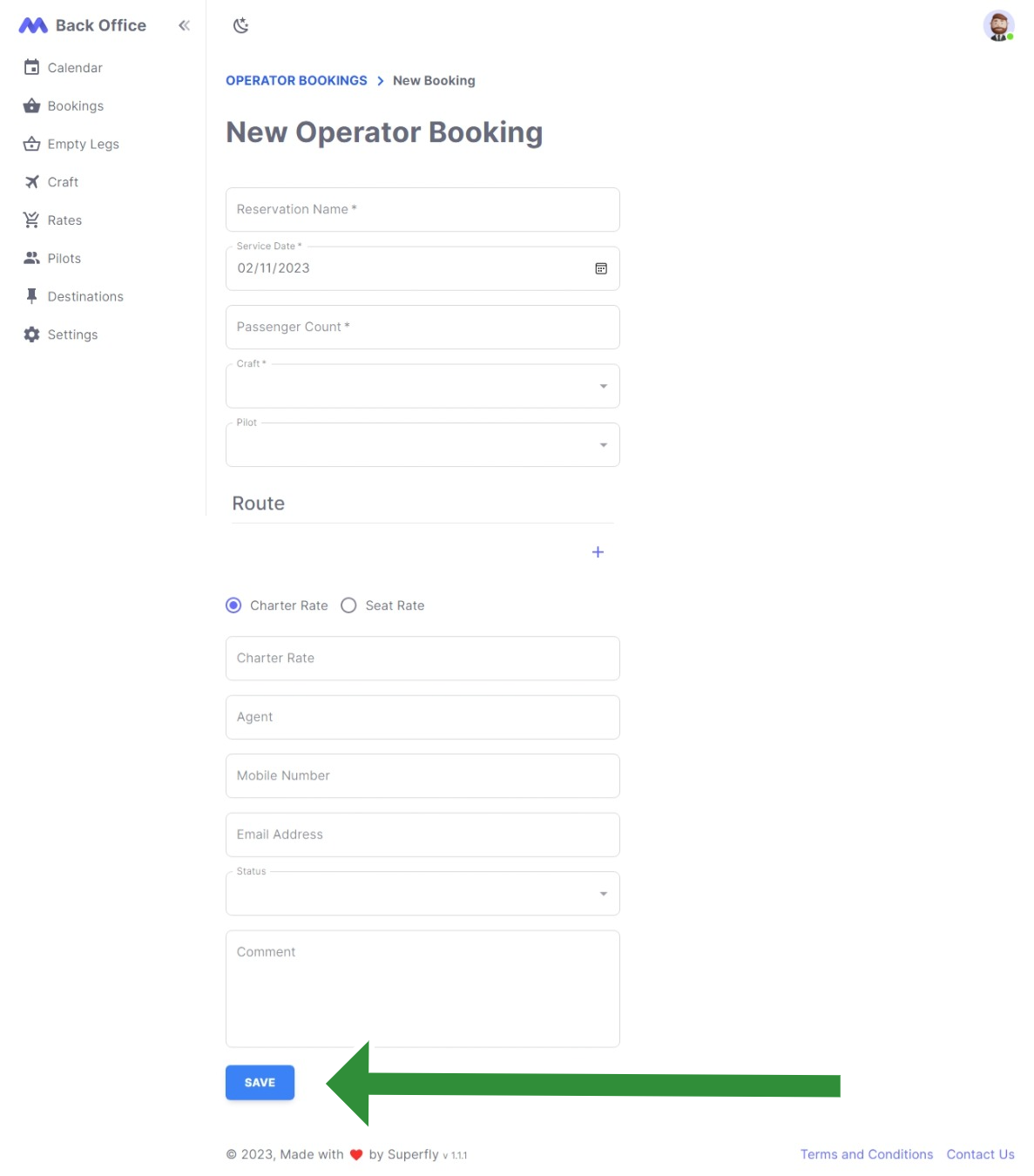
All the bookings in the table, regardless of their status, will be shown on the master calendar. A booking can have one of four statuses: Confirmed, Provisional, Quote or Cancelled. If a booking's status is set to Cancelled, then a cancellation reason must be provided.
Searching Bookings
The search input field located to the right of the "+ New" button allows you to query the bookings in the table. Bookings can be searched by their reference, reservation name, email, arrive and depart destination names.
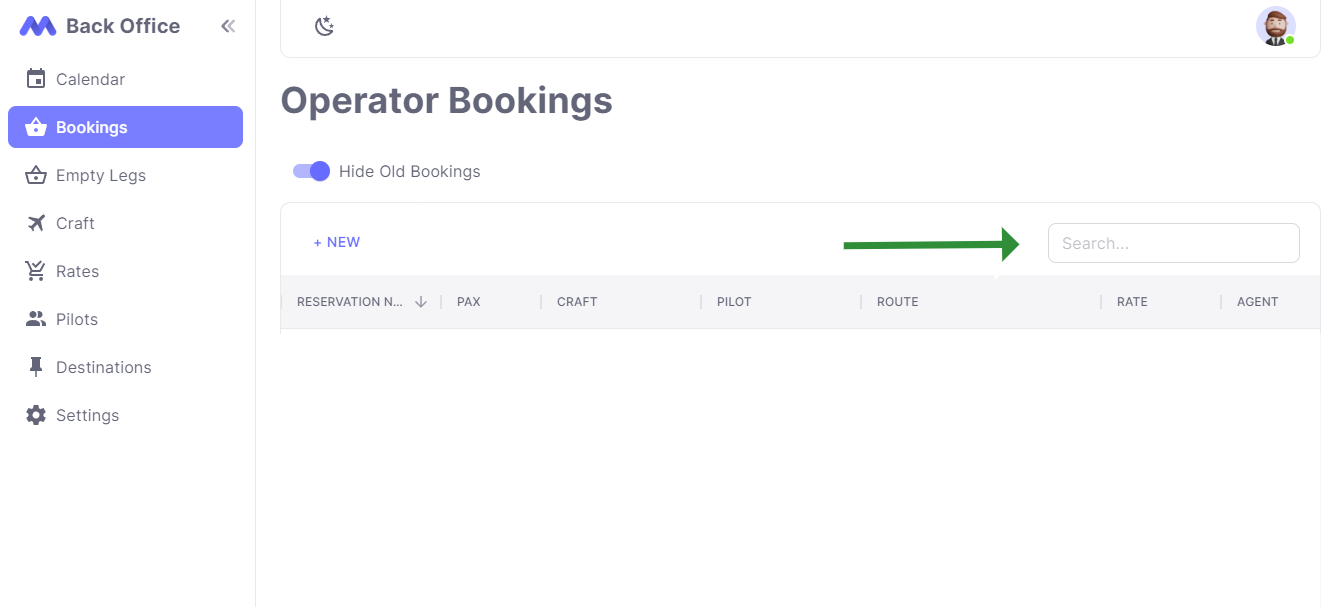
Hide Old Bookings
In the table header, there is a toggle named Hide Old Bookings. Toggle this to hide bookings with service dates in the past.
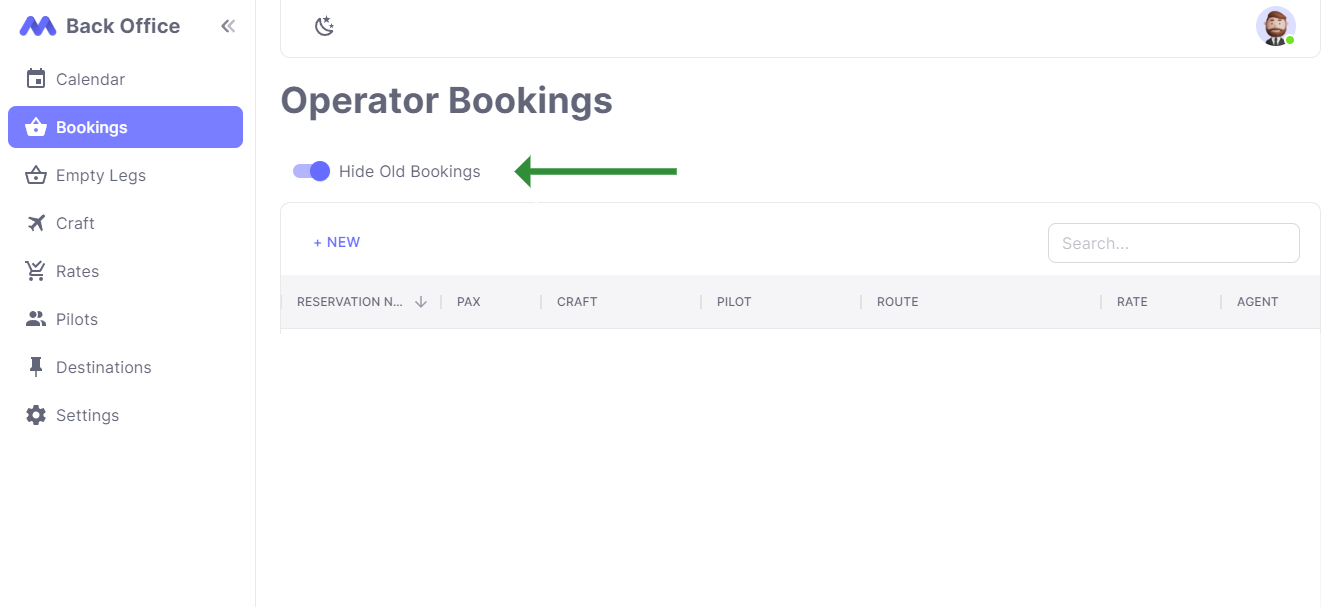
Updating a Booking
To update an existing booking, simply click on the row in the table that represents the booking. This will navigate you to the edit page, which is similar to the new booking page.
Click the Edit toggle, shown below, to edit the booking details.
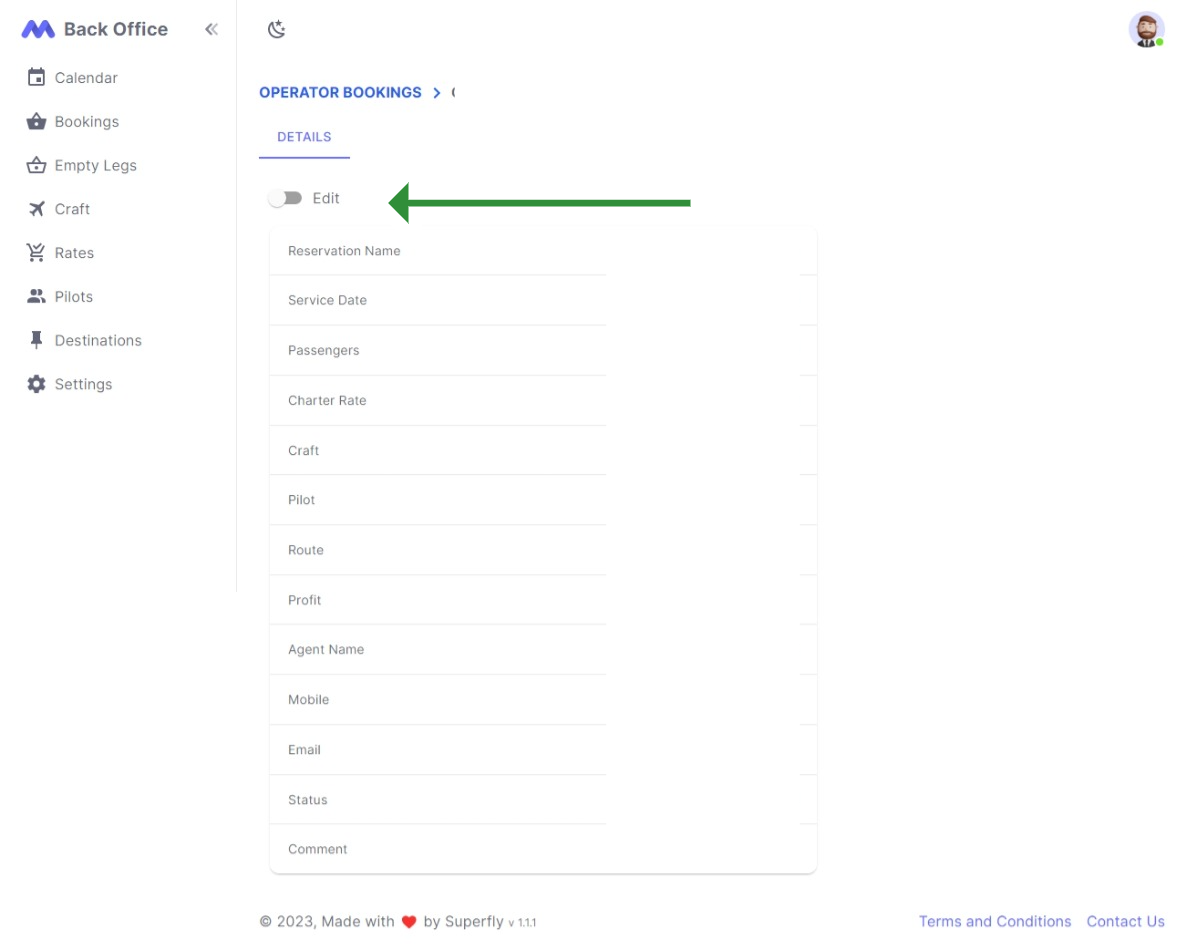
Once you have finished editing, click "Save" as before.
Automatic Empty Legs
If a booking is saved with a status of Confirmed, an Empty Leg will automatically be generated and will be visible in the Empty Legs table. The price of the empty leg will be calculated based on the Auto Discount and Fixed Price settings under the Settings page.
This empty leg will be in the Un-published state, which means it is visible only to your team. If you are happy with the details of the empty leg, click the Published flag in the empty leg settings to advertise it on superfly.aero and over whatsapp to superfly subscribers.
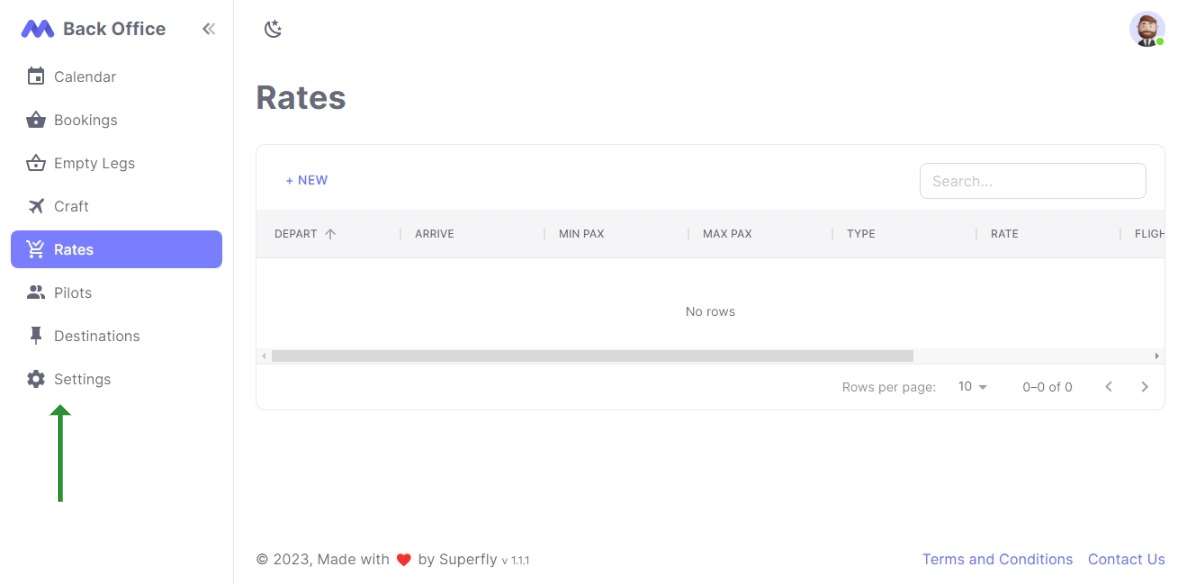
Deleting a Booking
Each row in the table also has a "Delete Booking" row action, allowing you to permanently delete a booking.