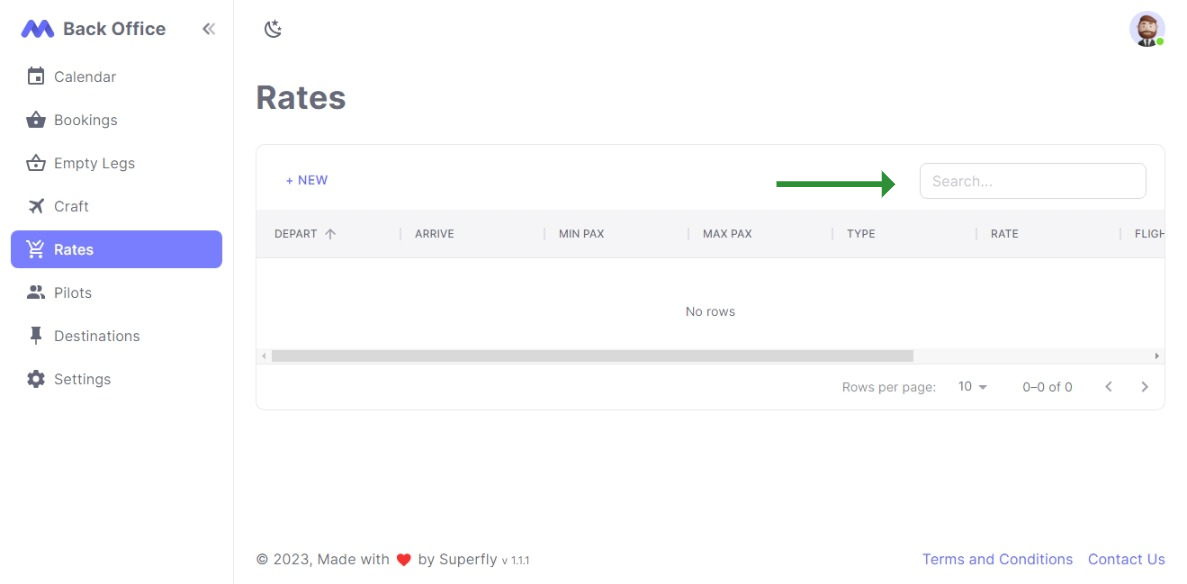Rates Quick Start
Introduction
This guide will help you manage Rates in the backoffice.
When a customer searches for a flight on Superfly.aero, the system will automatically calculate the rate based on the cost/km and fixed booking cost settings for that specific route.
If you would like to override the rate for a specific route, you can add a custom rate here.
Navigating to the Rates section
- Click on the "Rates" link in the navigation bar.
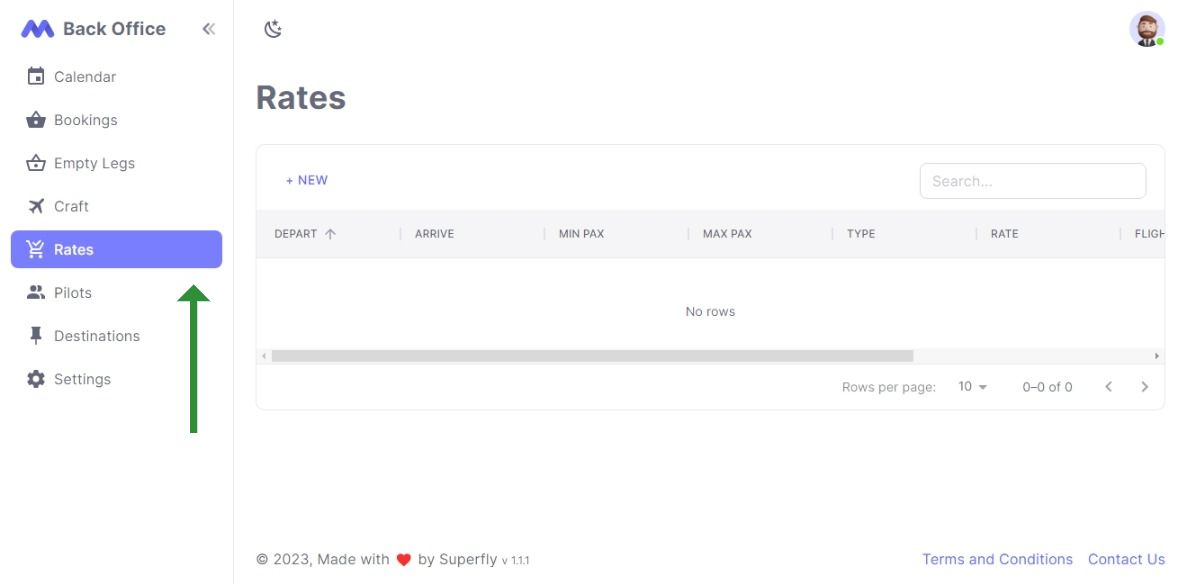
Viewing and Editing Rates
On the Rates page, you can view all the custom rates configured by your operator.
The Rates table displays the Depart Destination Name, Arrive Destination Name, Min Passengers, Max Passengers, Type, Rate, Flight Time and Season.
By default, if the Cost/km exists for a craft, rates for all destinations will be automatically calculated. However, by adding custom rates for specific routes, this will override the Cost/km marked on a craft.
Adding a new rate
- To add a new rate, click on the "+ New" button located above the table header.
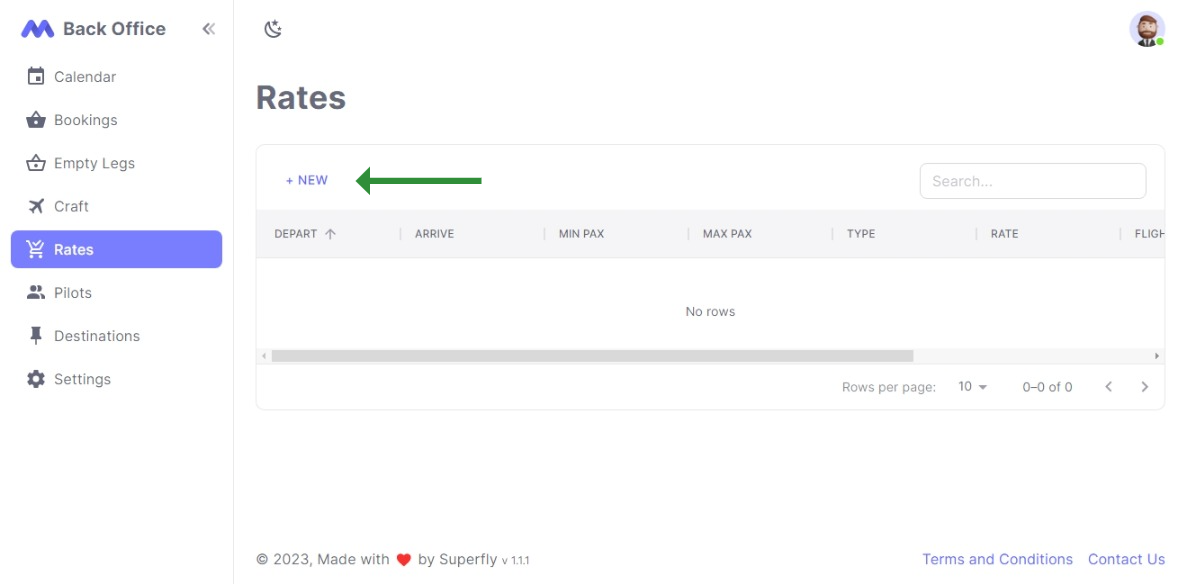
- On the "Add Rate" page, you can enter the details for the new rate. The fields marked with an asterisk (*) are required.
The following fields are on the new rate form:
| Field | Description |
|---|---|
| Depart Destination | The Depart Destination name of the booking |
| Arrive Destination | The Arrive Destination name of the booking |
| Min Passengers | The Min Passengers accepted |
| Max Passengers | The Max Passengers accepted |
| Type | The Type of the rate |
| Rate | The Rate |
| Flight Time | The Flight Time of the route |
| Season | The Season of the booking |
- Under Operator Settings, any fixed costs to be added to rates can be set in Booking Fixed Costs.
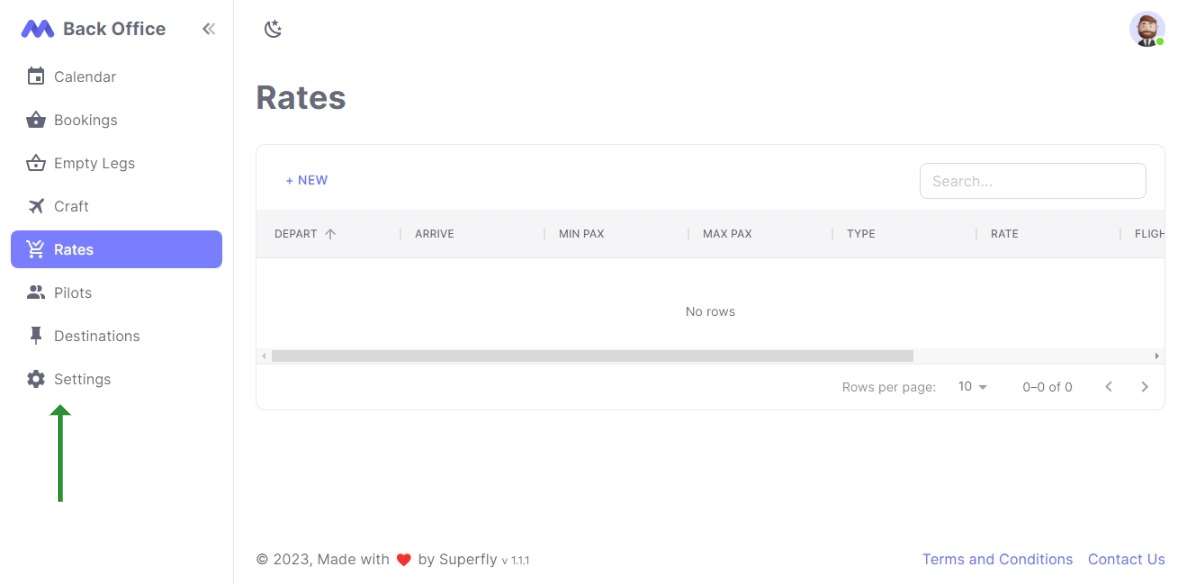
- Enter the required details and click on the "Save" button to add a new rate. If successful, you will be automatically navigated to the Rates list page. Otherwise, a descriptive error will be shown.
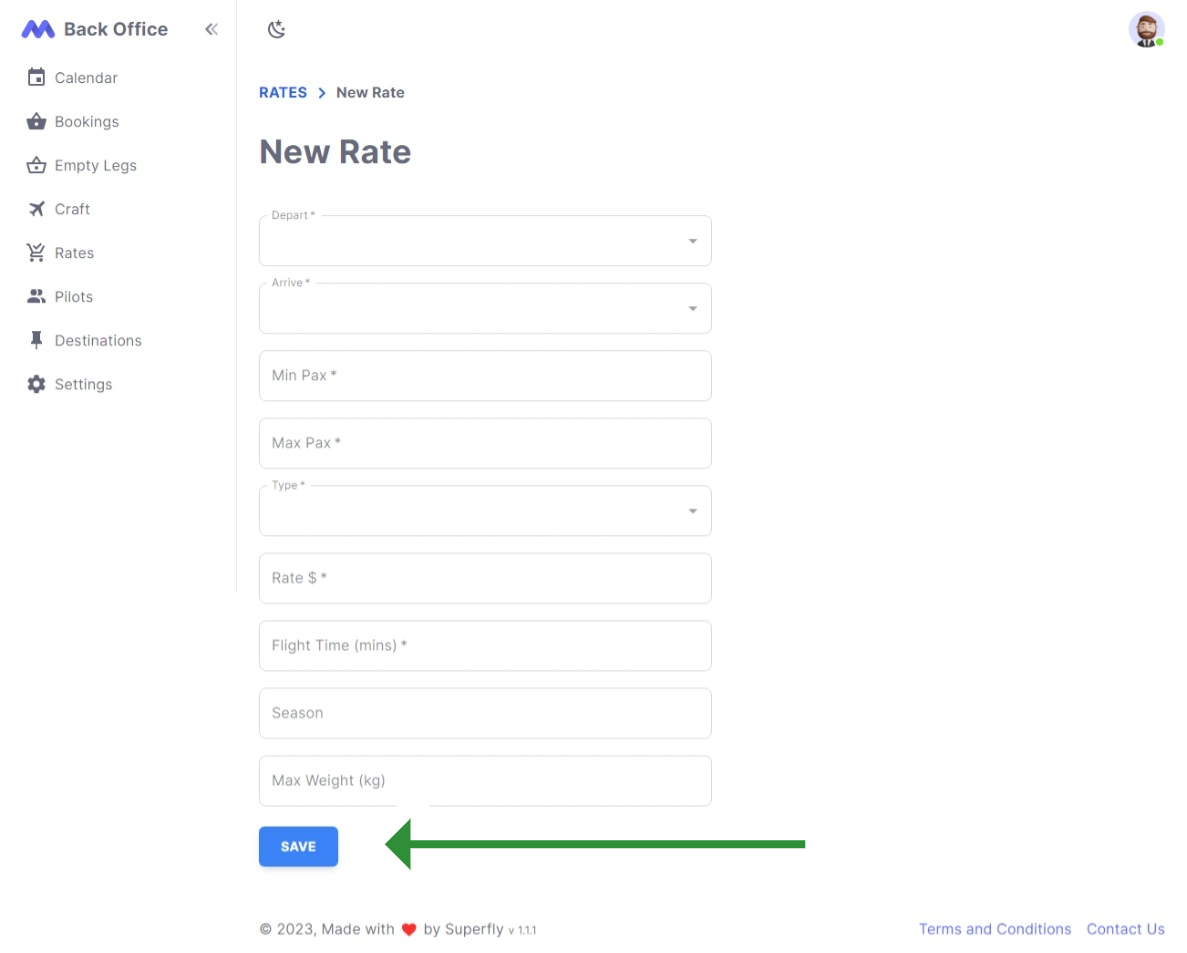
Searching for a specific rate
- To search for a specific rate, use the search input field located to the right of the "+ New" button. Rates can be searched by their depart or arrive destination names.