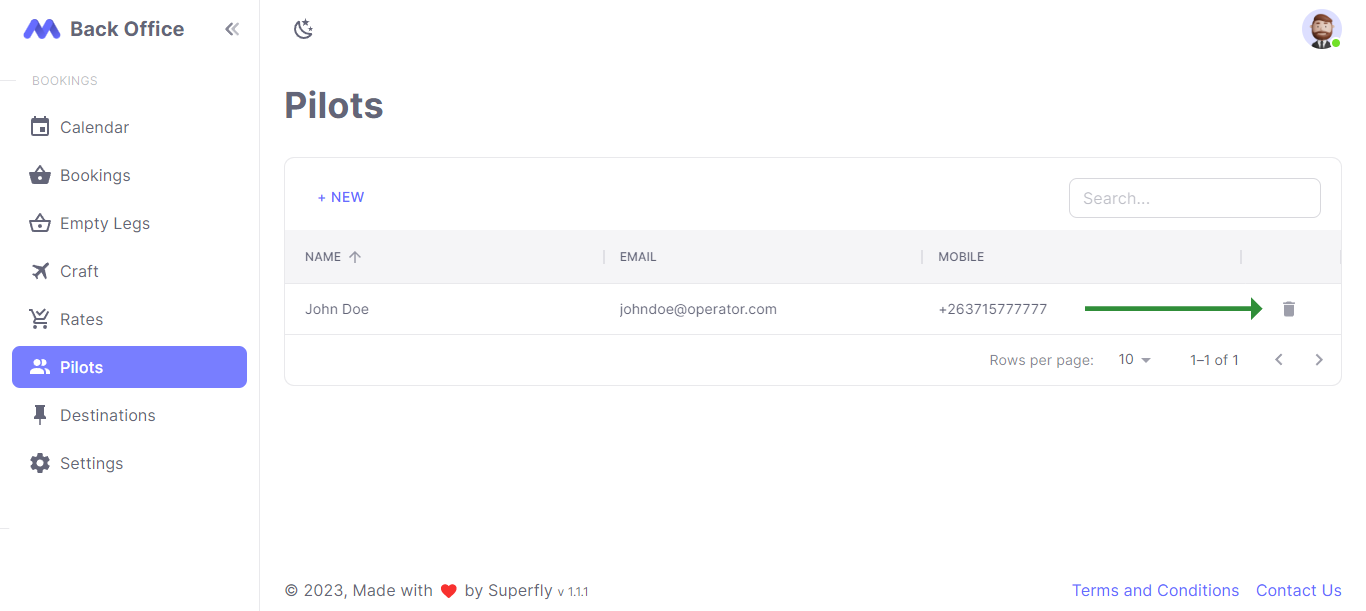Pilots Quick Start
Introduction
This guide will help you navigate the pilots section on the superfly backoffice.
Pilots can be attached to bookings and be used to track pilot documentation such as licenses and certifications.
Viewing Pilots
- Go to the "Pilots" link in the vertical navigation bar.
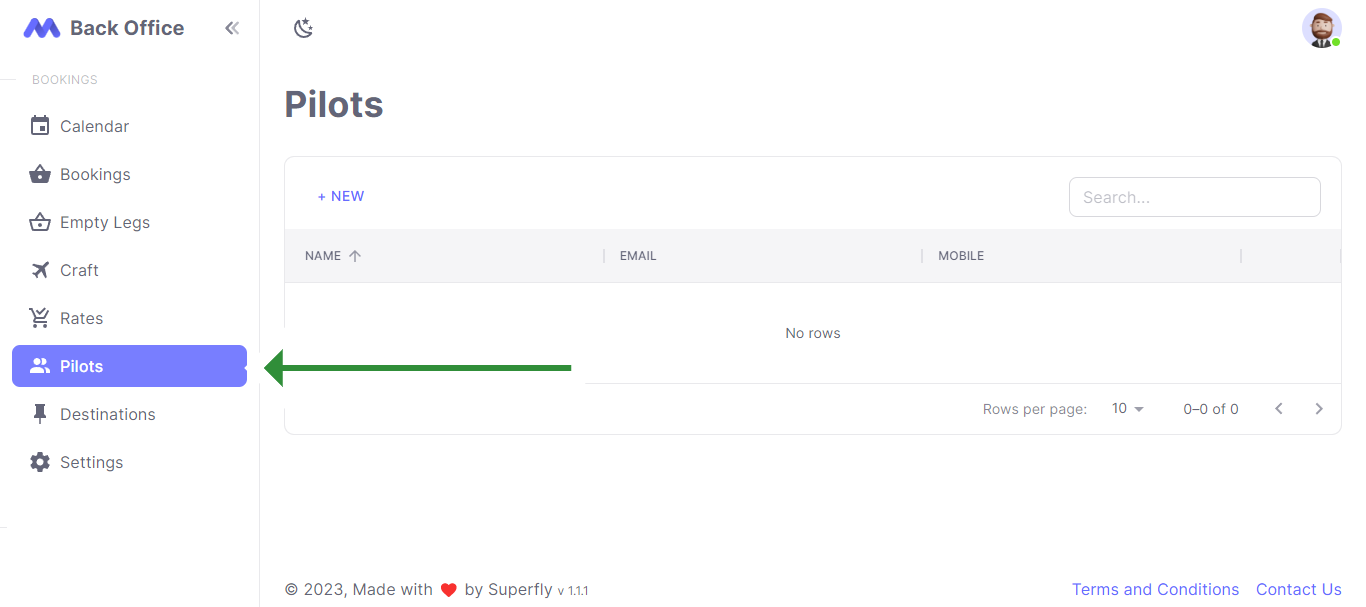
On the Pilots page, you can view all the pilots associated with your operator.
The Pilots table displays the pilot's name, email, and mobile number.
Adding a New Pilot
- To add a new pilot, click on the "+ New" button located above the table header.
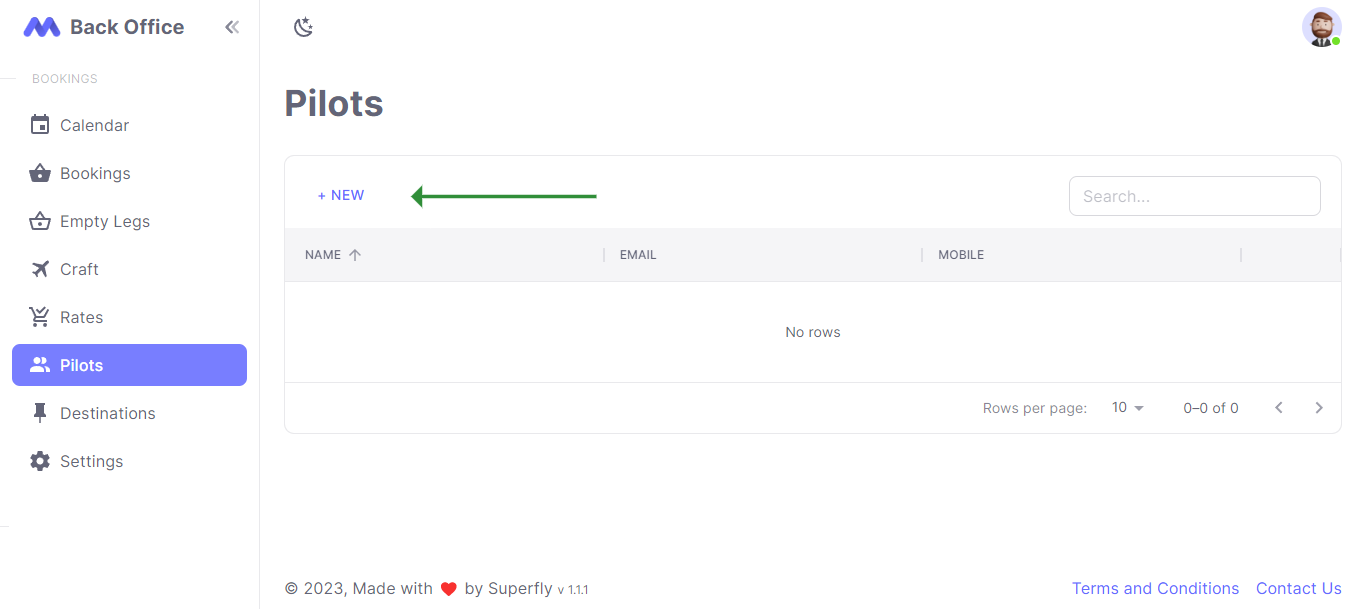
- On the "New Pilot" page, you can enter the details for the new pilot.

| Field | Description |
|---|---|
| Name | The name of the pilot |
| The email of the pilot | |
| Mobile | The mobile number of the pilot |
Adding Pilot Documents
After you have added a new Pilot, you have the option to upload their documents. This can be done by clicking the row in the table for the specific pilot.
Below the edit section, you'll find a Documents table which lists the name and expiration date of the document.
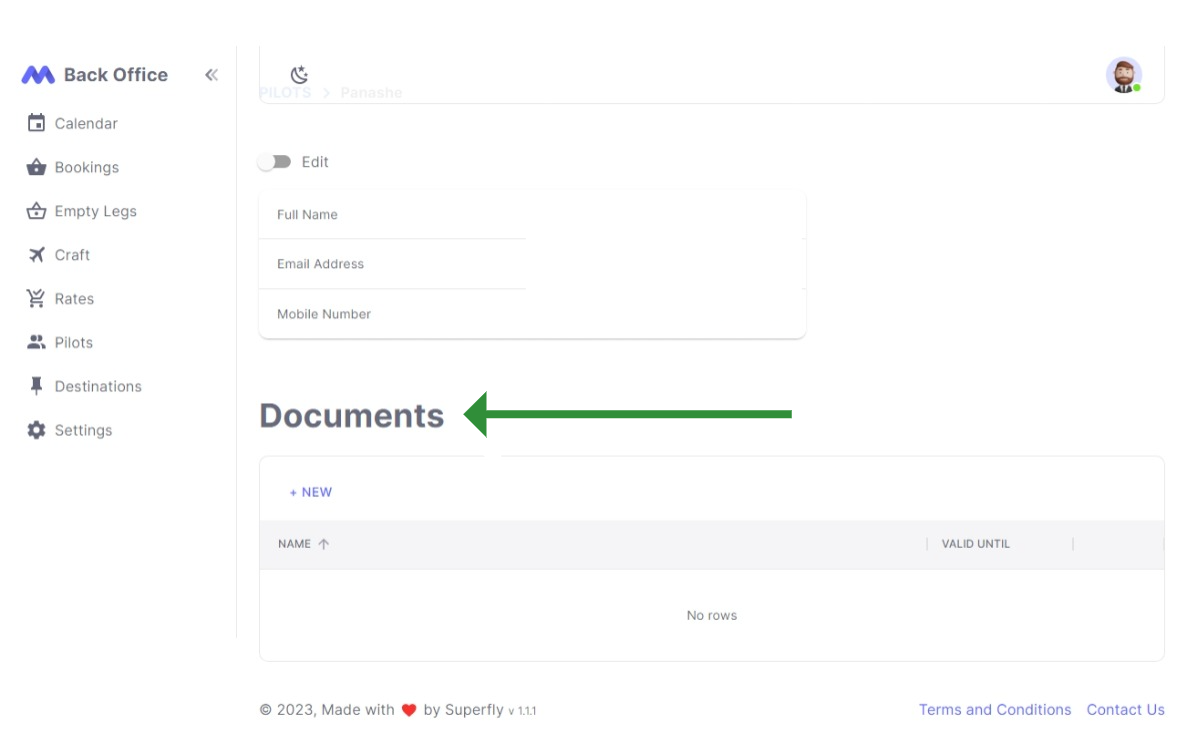
| Field | Description |
|---|---|
| Name | The name of the document |
| Valid Until | The expiration date of the document |
To add a new document, click the "+ New" button located above the table header
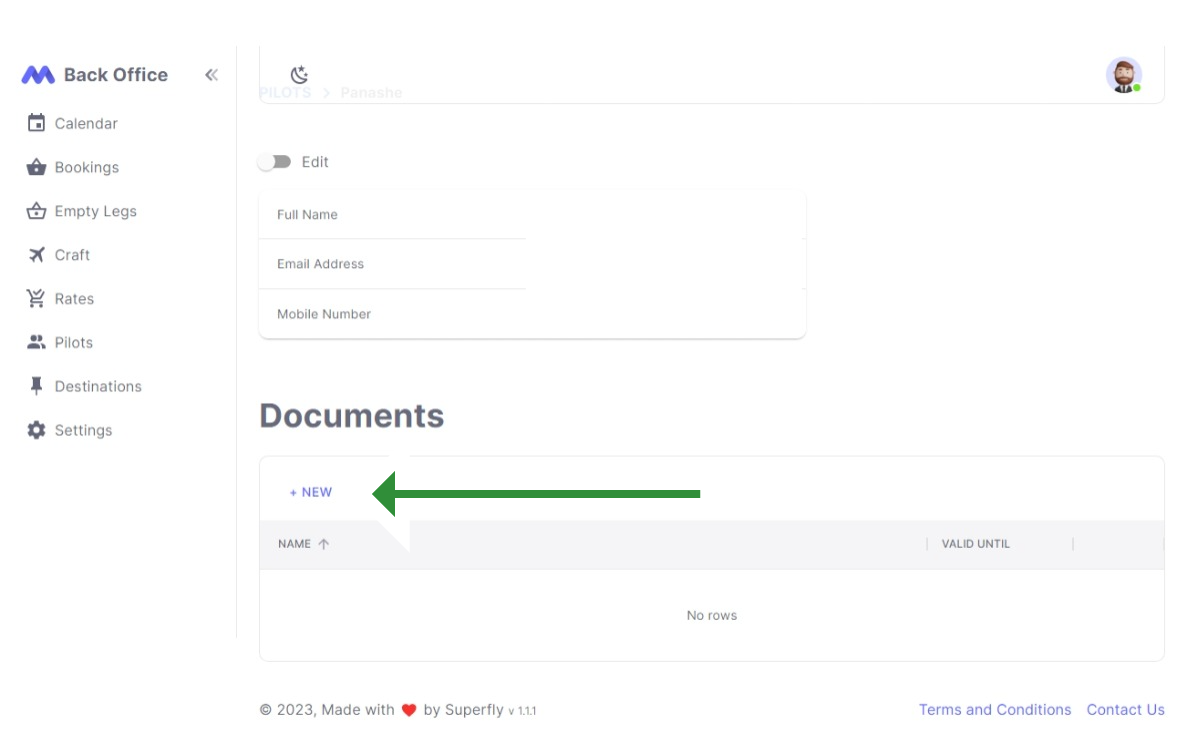
On the New Pilot document page, you can enter the details of the document and upload it. Fields marked with an asterisk (*) are required.
After entering the required details, click the "Save" button to add a new pilot document. If successful, you will be automatically redirected to the Update Pilots list page. In case of any error, a descriptive message will be displayed.
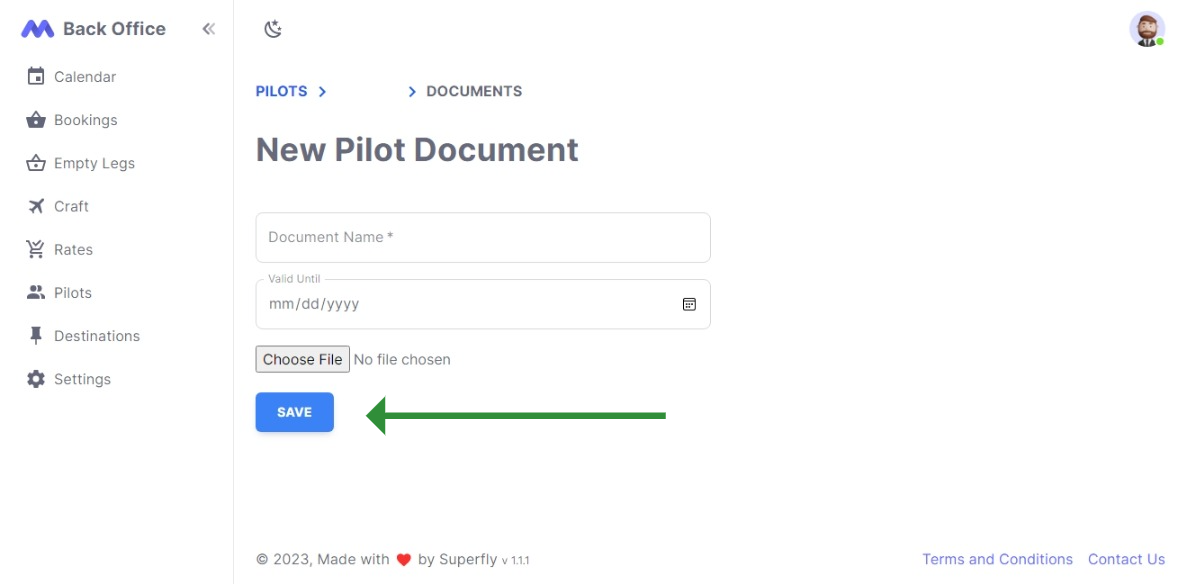
Searching for a Pilot
To search for a specific pilot, use the search input field located to the right of the "+ New" button. Pilots can be searched by their name, email or mobile number.
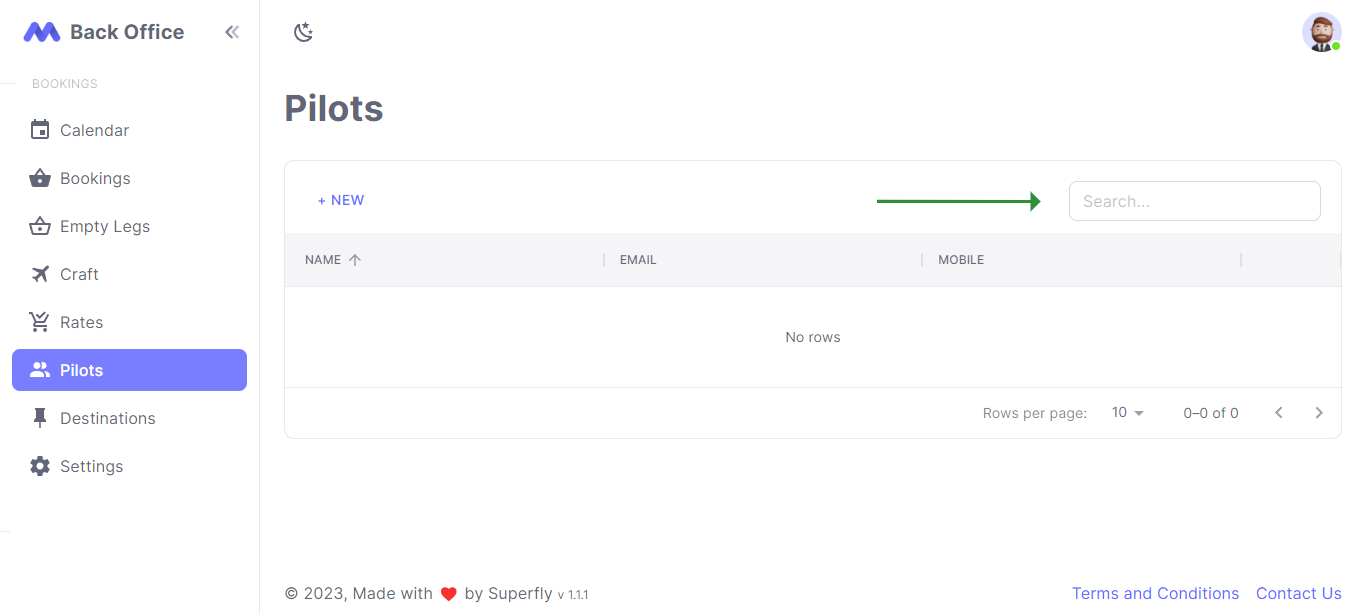
Deleting a Pilot
To delete a pilot, click on the "Delete" button located in the row action column.