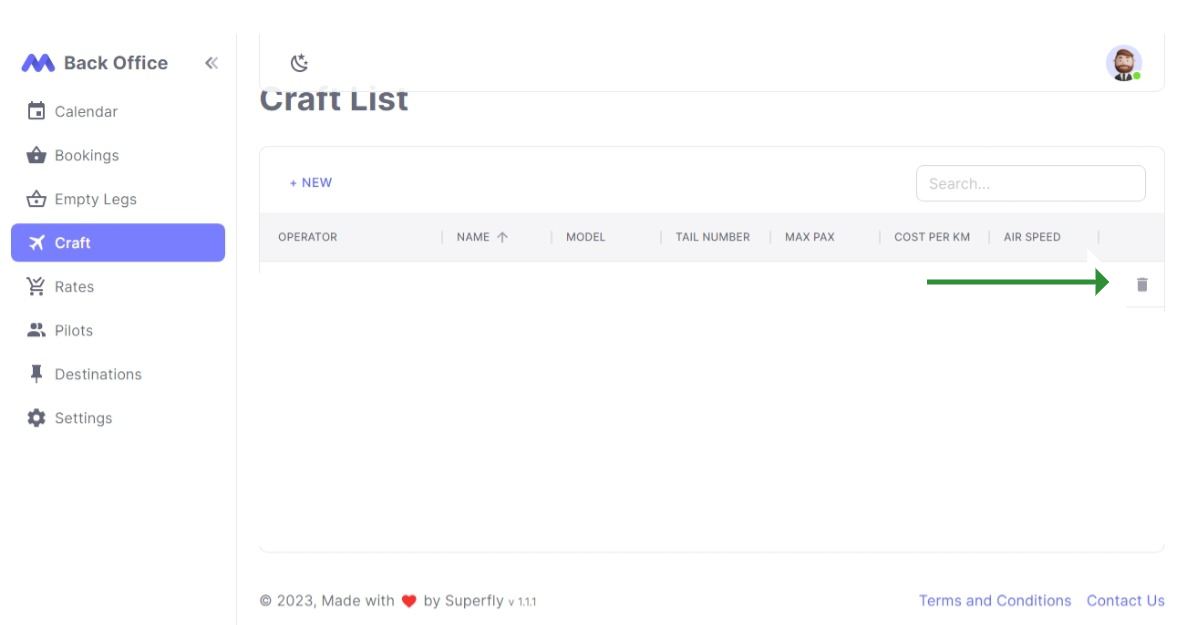Crafts Quick Start
Introduction
This guide will help you manage Crafts in the backoffice.
Navigating to the Crafts section
- Click on the "Crafts" link in the navigation bar.
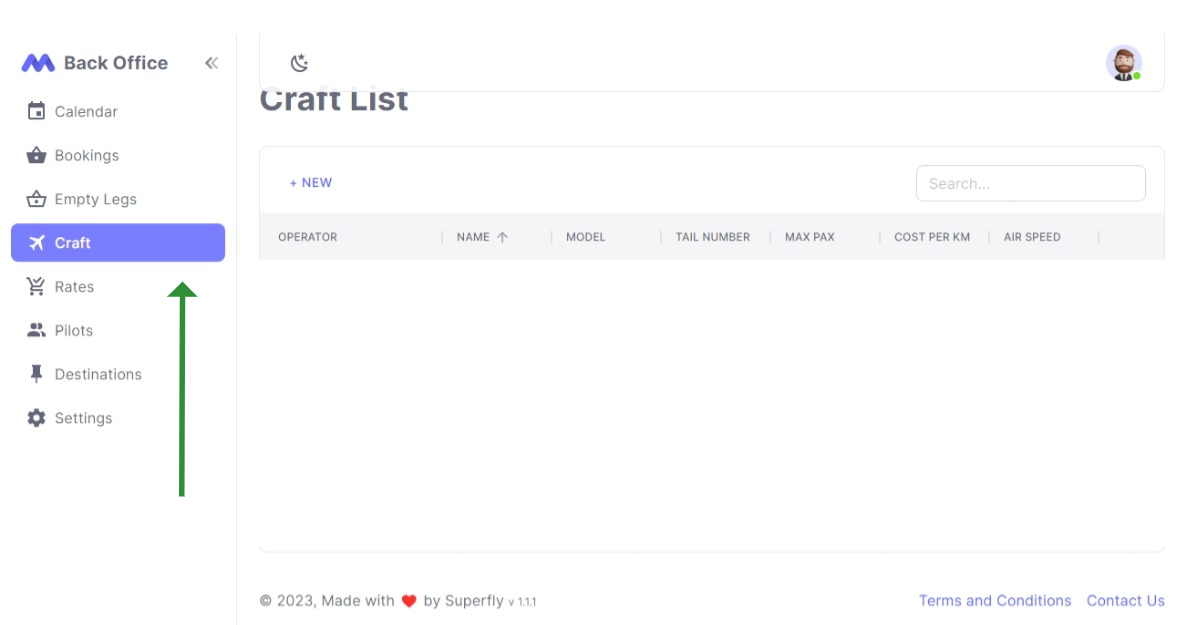
Viewing and Editing Crafts
- On the Crafts page, you can view all the crafts managed by your operator.
- The Crafts table displays the Operator and Craft Name, Model, Tail Number, Max Passengers, Cost per KM and Air Speed.
Adding a new craft
- To add a new craft, click on the "+ New" button located above the table header.
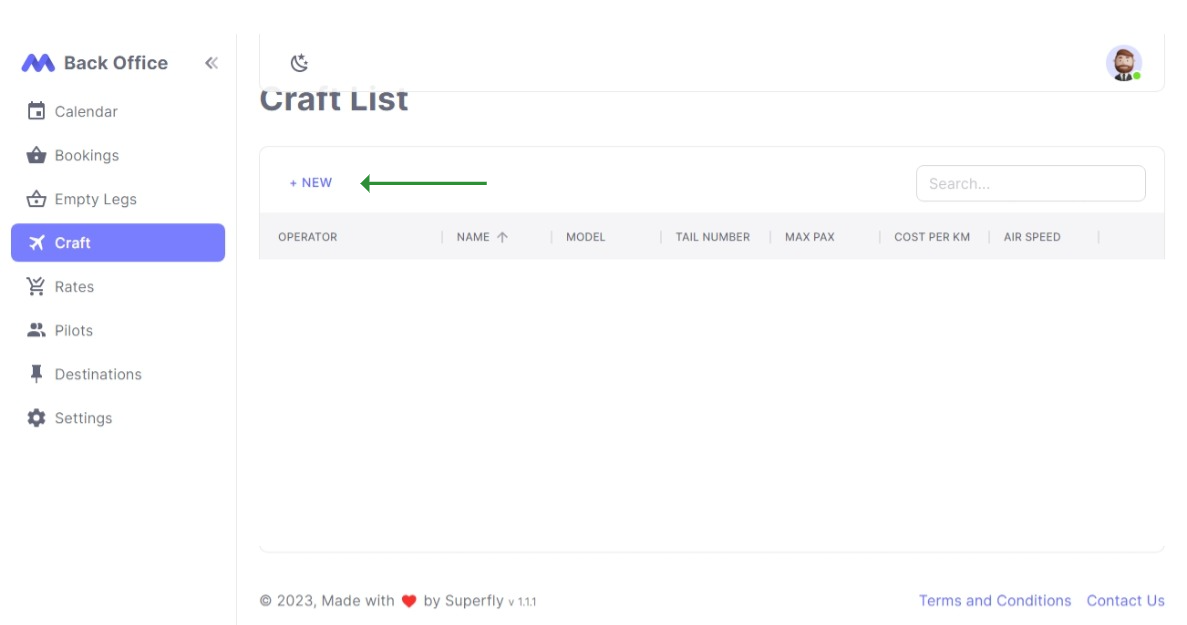
- On the "Add Craft" page, you can enter the details for the new craft. The fields marked with an asterisk (*) are required.
The following fields are on the new craft form:
| Field | Description |
|---|---|
| Name | The Name of the craft |
| Model | The Model of the craft |
| Tail Number | The Tail Number of the craft |
| Max Passengers | The Max Passengers of the craft |
| Cost per KM | The Cost per KM of the craft |
| Air Speed | The Air Speed of the craft in KM/H |
| Max Weight | The Max Weight of the craft in KGs |
- Enter the required details and click on the "Save" button to add a new craft. If successful, you will be automatically navigated to the Crafts list page. Otherwise, a descriptive error will be shown.
Searching for a specific craft
- To search for a specific craft, use the search input field located to the right of the "+ New" button. Crafts can be searched by their name, tail number or model.
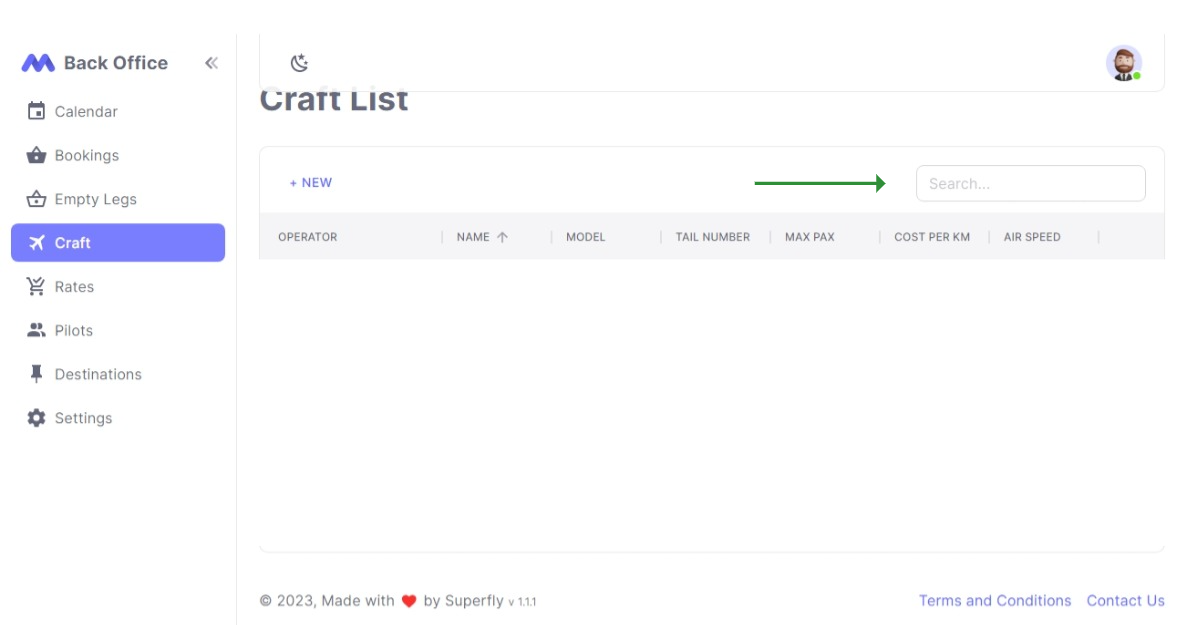
Updating a craft
To update a craft, click on the row that represents the craft. This will take you to the edit section.
Toggle the edit button to initiate the editing process. When complete, click the save button and you will be redirected to crafts list page.
Uploading craft images
When updating a craft, you have the option to enhance its visual appeal by uploading up to three images. To do so, from the update page, simply click on the "Choose File" button to browse your local machine and select an image of your choice. Once you have made your selection, click on the "Upload" button to save the image.
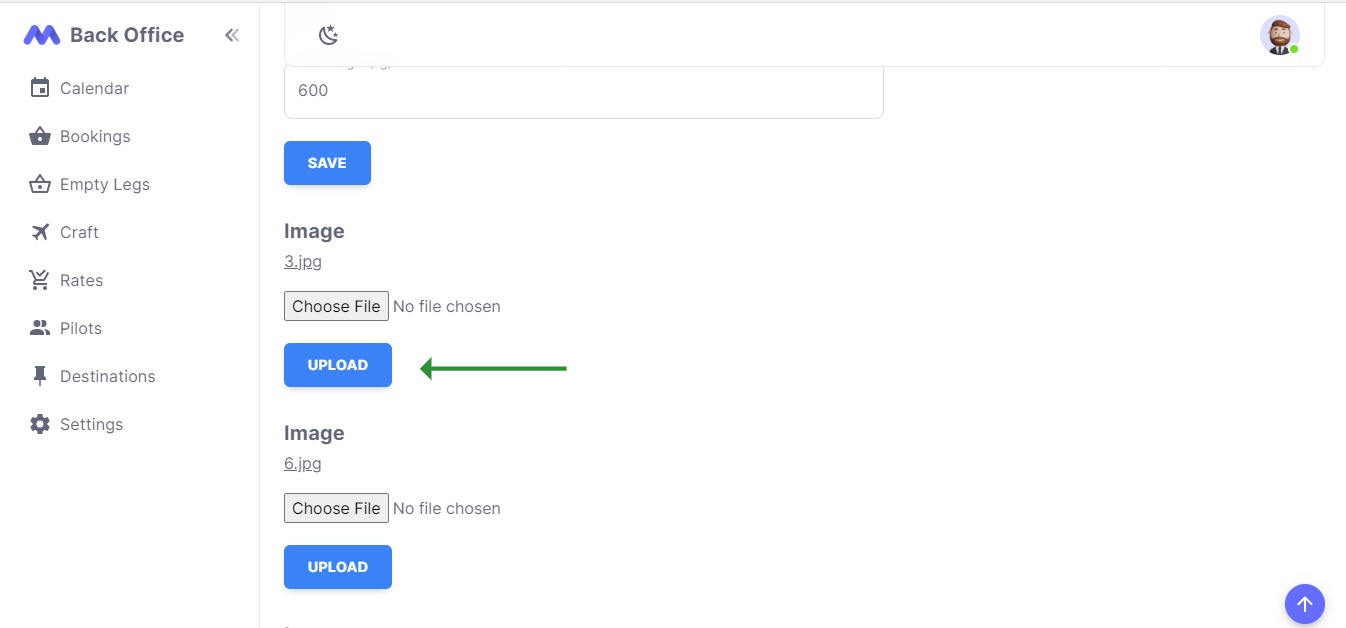
Deleting a craft
Each row in the table also has a "Delete Craft" row action, allowing you to permanently delete a craft.