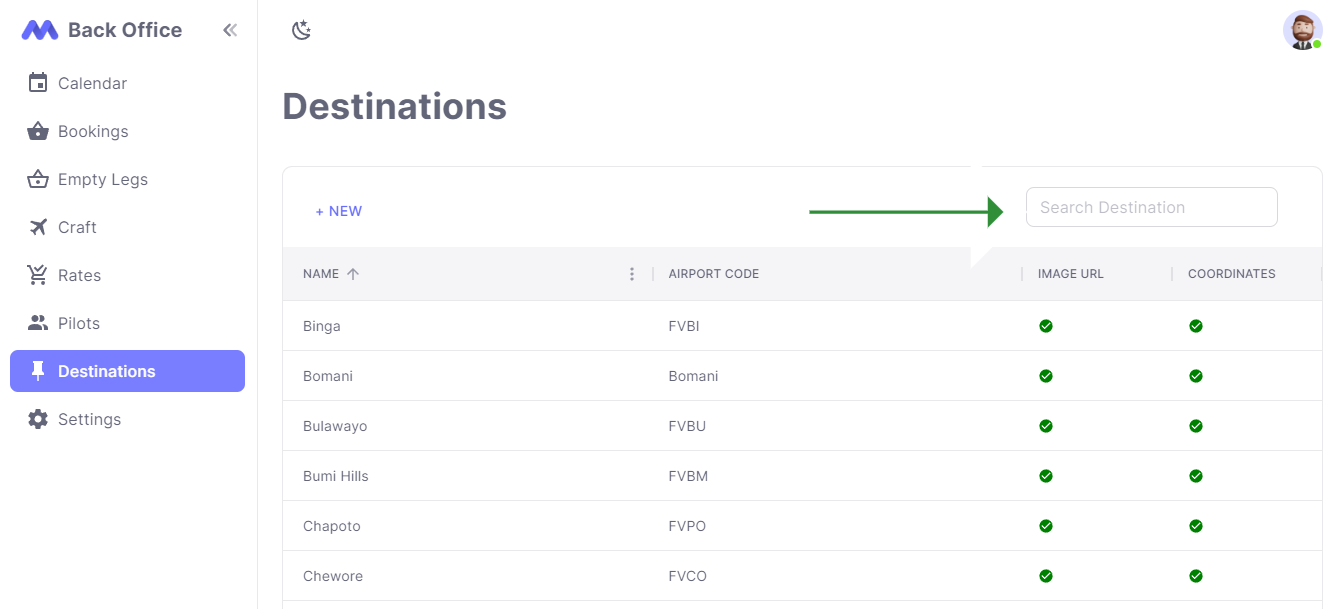Destinations Quick Start
Introduction
This guide will help you manage destinations in the backoffice.
Destinations are used to plan routes for bookings, and using latitude and longitude can be used to calculate flight times and distances.
Navigating to the Destinations Section
- To navigate to the Destinations section, click the link labeled "Destinations" on the navigation bar.
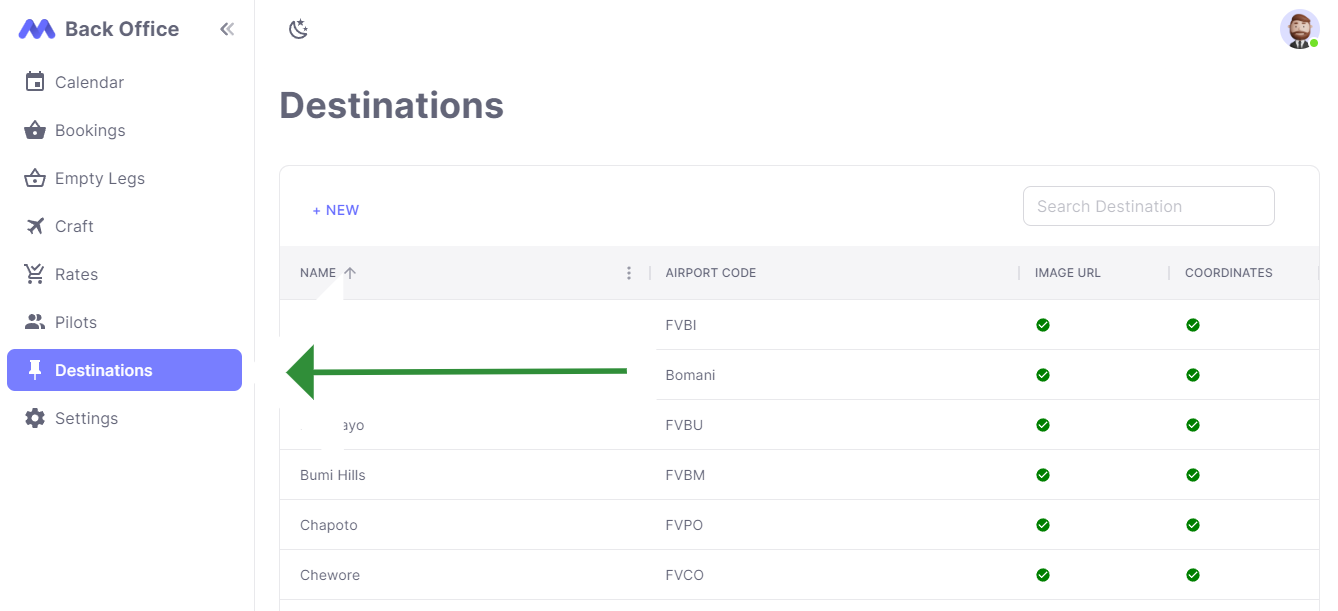
Viewing Destinations
On the Destinations page, all destinations managed by your operator can be viewed and edited.
The table contains four respective fields, namely Destination Name, Airport Code, Image URL, and Coordinates.
In the Coordinates and Image URL fields, a white tick enclosed by a green circle indicates that the fields are filled.
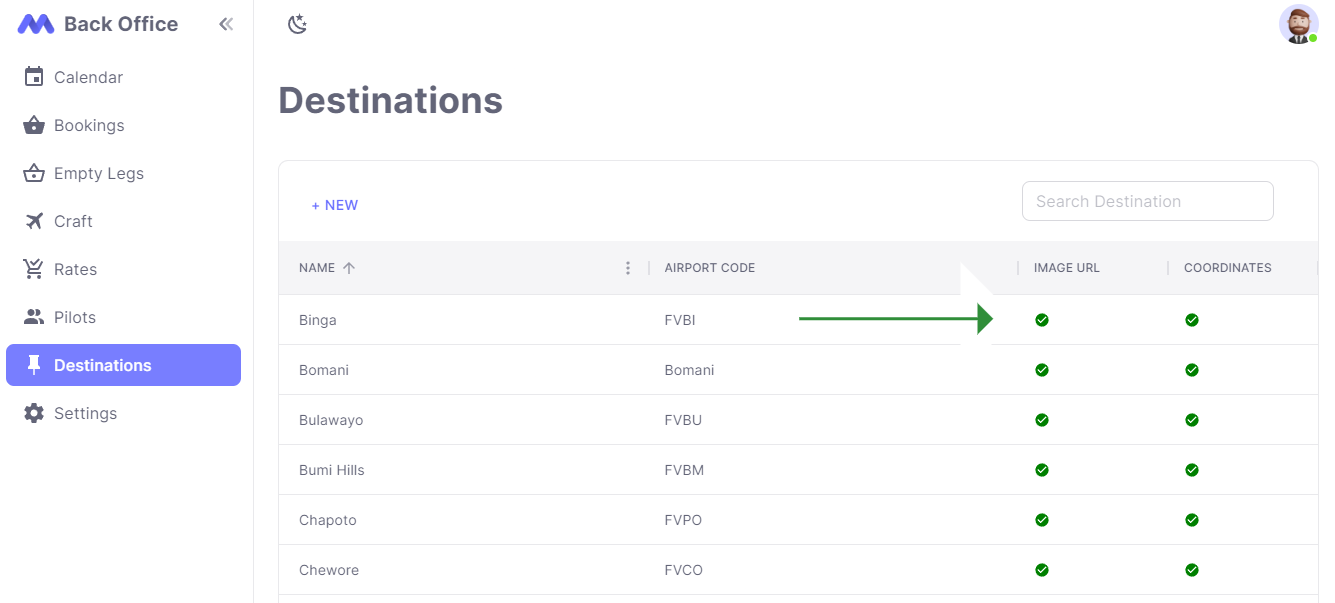
Adding a New Destination
- To add a new destination, click on the "+ New" button located above the table header.
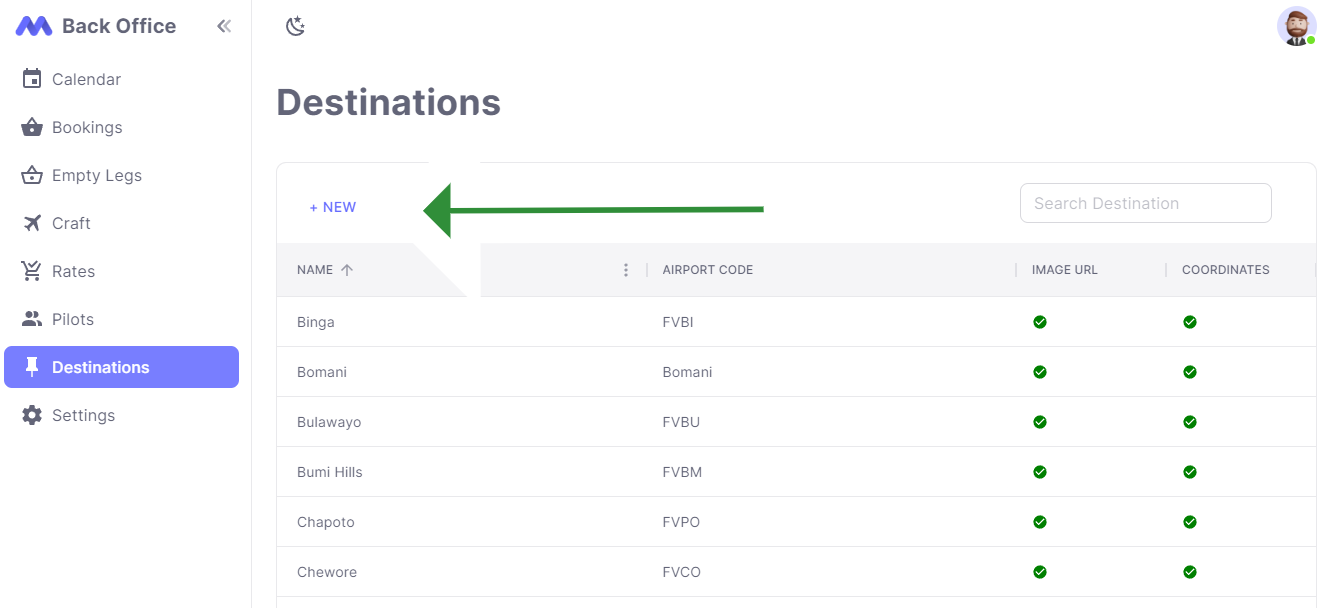
- The fields marked by an asterisk (*) are required. Therefore, only the Image URL field is optional.
| Field | Description |
|---|---|
| Name | The name of the destination |
| Airport Code | The Airport Code of the destination |
| Longitude | The Longitude coordinate of the destination |
| Latitude | The Latitude coordinate of the destination |
| Image URL | The Image URL of the destination |
- Enter the required details and click "Save" to add a new destination.
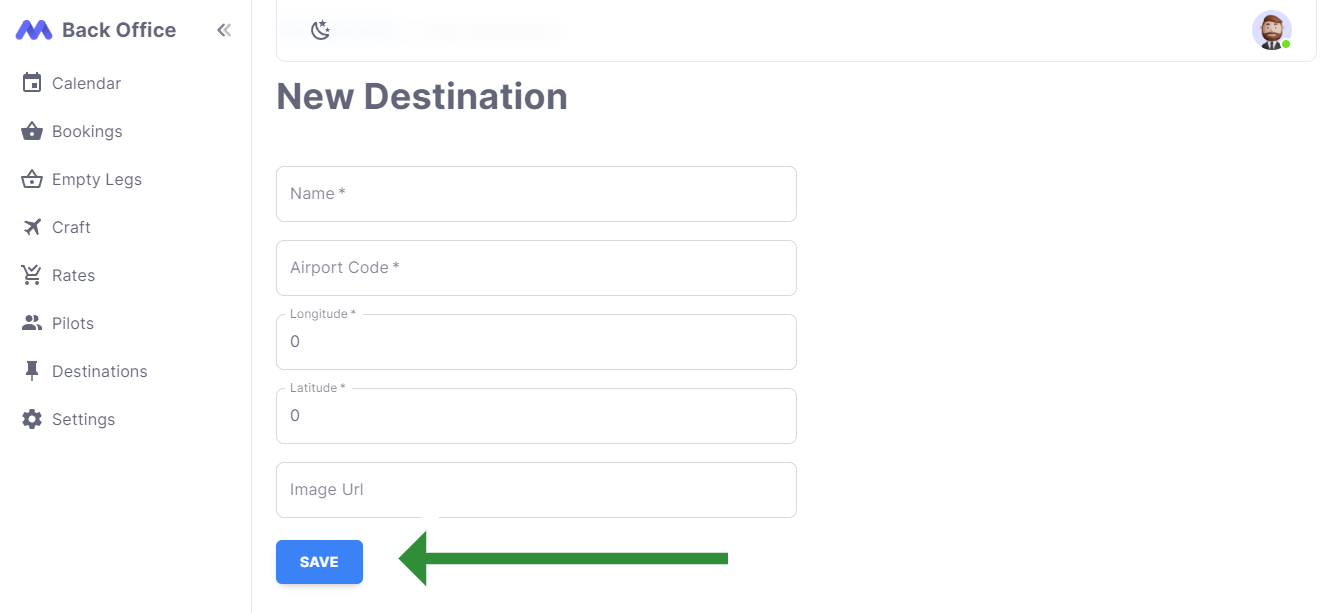
- If successful, you will be automatically navigated to the Destinations list page. If not, a descriptive error will be shown.
Searching for a Destination
To search for a specific destination, use the search input field located to the right of the "+ New" button. Destinations can be searched by their name.